Create your appeal
- Sign in to the platform
- Click on Appeals
- Click on New Appeal
- Name your appeal
- Select the Appeal type will allow you to select both the type and the default donation frequency - One Time or Regular Giving
- Choose your appeal Start date and End date
- If you'd like to add your own image check Use own image, not charity's image and click Browse to upload an image that captures the spirit of your appeal - image size must be 375 x 250 pixels
- Select Link one or more Charities/Projects if you'd like to link one or more charities to your appeal.
When more than one charity has been linked to an appeal, donors will have the option to share their donation evenly across all charities, see screenshot below. Donors can also manually adjust the split of their donation in any combination.
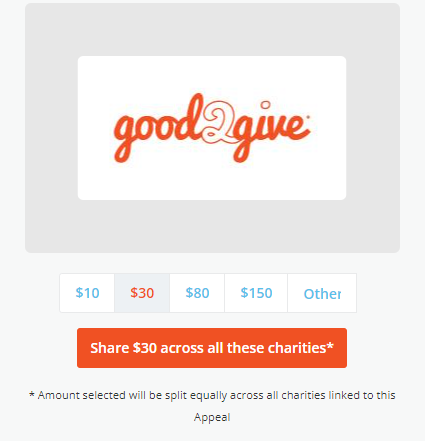
9. In the search box immediately to the right of Link one or more Charities/Projects search for a charity or charity project you wish to add to your appeal.
10. Once you have found your desired charity/charity projectclick the plus button to add them
- The Appeal Description should convey the purpose of your appeal, contain a call to action and where possible provide an example of dollar handles. For example, $10 provides X, $30 provides Y
- Check Include in Employee Giving Centre if you'd like this appeal to be discoverable by your employees through the platform. If you don't check this then the only way for them to find this appealwill be through the link generated at the end of this process, shared by you.
- Click Save
Test your link
You should test your link before sharing your Appeal to make sure it's all set up the way you intended.
- After you have saved a link will be generated that you can copy by clicking Copy link
- Sign out of the Employer Giving Centre
- Paste the copied link into a browser and ensure it takes you to your appeal and that your appeal displays as intended
Promote your appeal
When you are ready to promote to your organisation and make visible to all check Include in Employee Giving Centre. Monitor your Appeal uptake in your Employer Giving Centre Dashboard - create momentum internally about it! Good Luck!