When making a workplace giving donation with Good2Give, you have two options for controlling the information that is shared.
Hide contact details from charities
When adding a new donation or editing an existing donation select the checkbox for Please don't pass my contact details to this charity. This will ensure that no personal information is shared with the charity you are donating to.
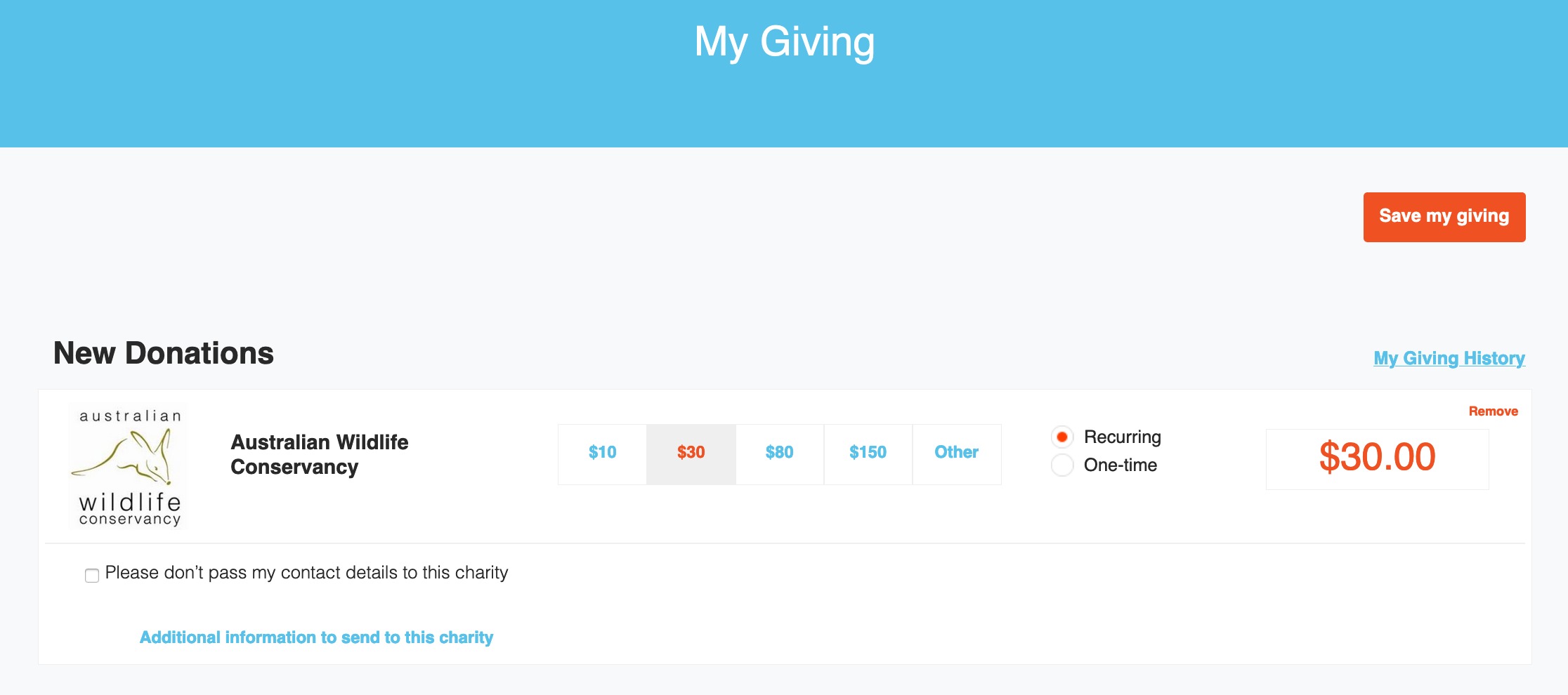
Hide donation activity in Recent Donations feed
The Recent Donations feed
On your companies Sign Up page there is a live feed of donations that have been made. The feed only displays general information across all clients. No personally identifiable information is shown. It will look something like the box outlined in orange below: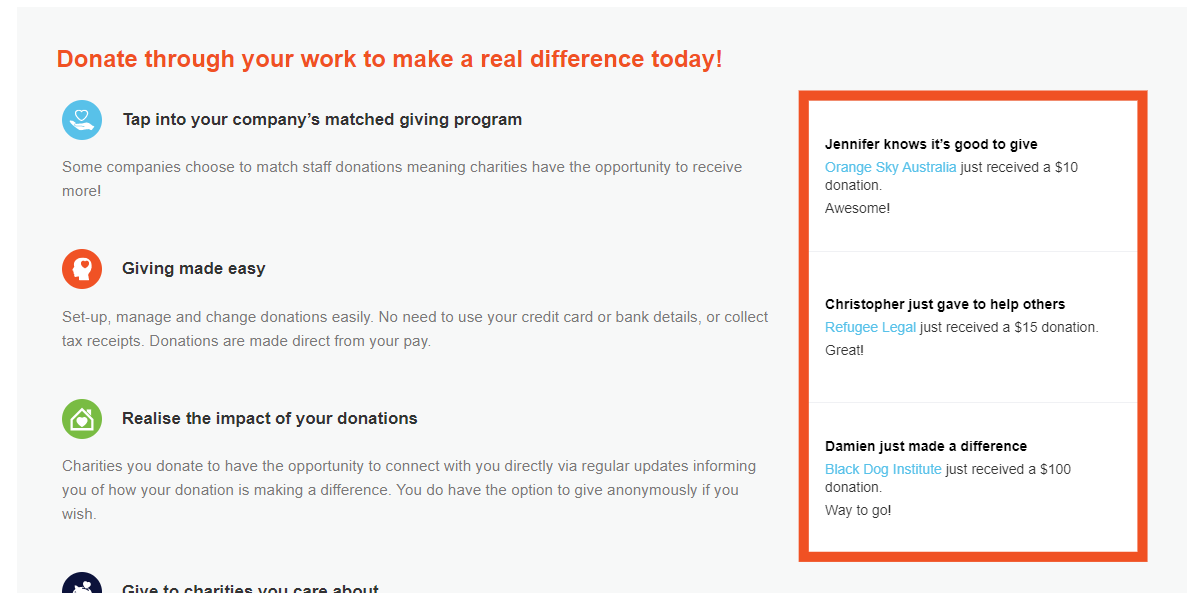
Hide your donation from the feed
You can do this at the time of sign up or through your My Details tab.
During sign up
- Following the sign up process, get to My Details
- Toward the bottom of this page check the box labelled Please don't show my first name and donation in "Recent Donations" on Good2Give
- When you are ready, click Submit to payroll
In My Details
- Click on your name in the top right of your screen
- A menu will drop down - select My Details
- Check the box labelled Please don't show my first name and donation in "Recent Donations" on Good2Give
- Click Save Changes

