There can be times when an employee is not eligible to donate for a payroll cycle, or the full donation amount was not deducted.
Cancel an individual employee
- Sign in to the platform
- Click on Payrolls
- Locate the appropriate employee under All Monthly Payroll Donors
- Click the X
This will zero out (cancel) their donations within that payroll batch.
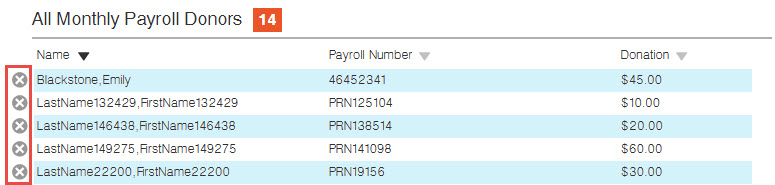
Cancel multiple employees
If there are several employees who are not eligible to donate and need to be added as $0.00 you can import a Payroll Changes file.
- Sign in to the platform
- Click on Payrolls
- Click Import Payroll Changes
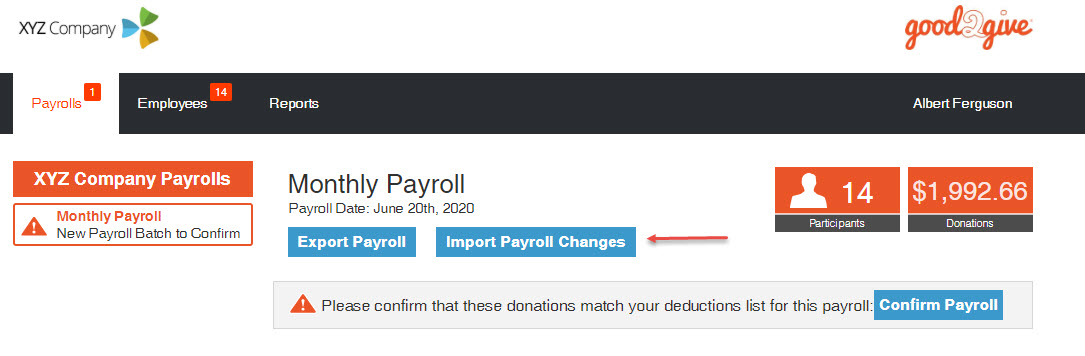
- Follow the on-screen instructions to create your CSV
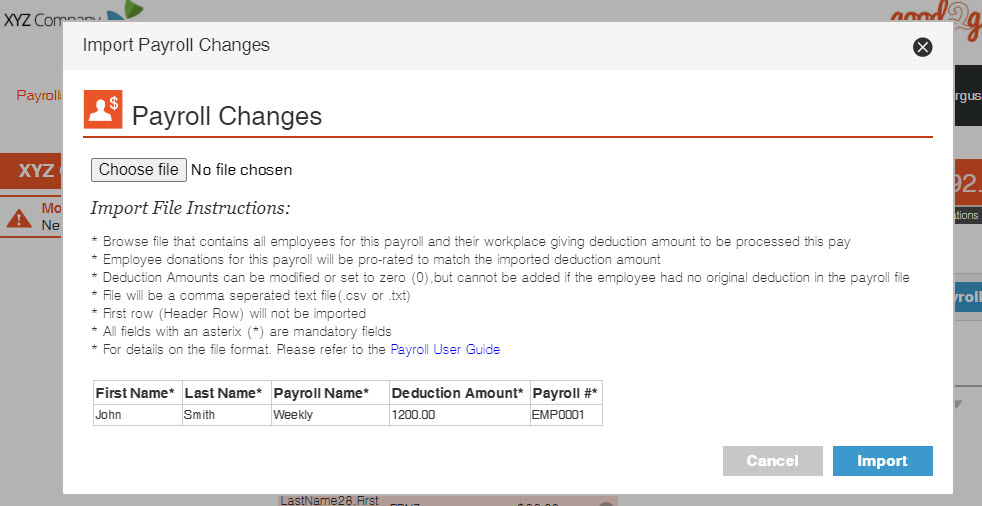
- For any employee donation that needs their donation removed in this period change the Deduction Amount field to 0
- Click Choose file and select the file to import from your computer
- Click the Import button to import the file.
Change a donation amount
You can change/reduce the amount donated by an employee in a payroll batch if you wish to do so. Follow the steps above until you reach step 5. Instead of zeroing out the Deduction Amount, edit this value to the appropriate donation amount.
Continue to upload and import as normal.
Once the file has been successfully imported the payroll total donation value will change.